Building a data visualization API with Nitric
What we'll be doing
We'll be making a serverless application which can take information from a HTTP request and generate a histogram. This is a basic implementation which is completely open for extension. Optional extensions include being able to add a legend to the plot, or allowing new types of graphs such as a scatter plot or pie chart.
Prerequisites
- Pipenv - for simplified dependency management
- The Nitric CLI
- (optional) Your choice of an AWS, GCP or Azure account
Getting started
We'll start by creating a new project for our API.
nitric new histogram-api py-starter
Next, open the project in your editor of choice.
cd histogram-api
Make sure all dependencies are resolved using Pipenv:
pipenv install --dev
Starting from scratch in the hello.py service file, lets start by importing and defining our api.
from nitric.resources import api
from nitric.application import Nitric
from nitric.context import HttpContext
main_api = api("main")
Nitric.run()
We can then define our api route which will accept the histogram data to then be returned as an image.
from nitric.resources import api
from nitric.application import Nitric
from nitric.context import HttpContext
import matplotlib as plt
main_api = api("main")
@main_api.get("/histogram")
async def create_histogram(ctx: HttpContext) -> None:
pass
Nitric.run()
The route will be registered for a GET method so that it is a link that can be embed. For example, once the API is complete, it will be able to be used in image sources like:
<img
src="http://localhost:4001/histogram?data=1,1,2,2,2,3,3,3,3,5,6,4,5,3,2,6,6,6,5,4&ylabel=frequency&xlabel=dice rolls&title=Experimental probablity of 20 dice rolls"
/>
We can then write the logic for creating the histogram from the request. As seen in the above url, there are 4 query parameters that we want a user to be able to configure, the data, y-label, x-label, and title.
@main_api.get("/histogram")
async def create_histogram(ctx: HttpContext) -> None
# Extract the comma-delimited data and split it into array
data = ctx.req.query.get("data")[0].split(',')
# Get the optional histogram labels
xlabel = ctx.req.query.get("xlabel")
ylabel = ctx.req.query.get("ylabel")
title = ctx.req.query.get("title")
try:
data = [int(d) for d in data]
data.sort()
except ValueError:
# If casting to int throws error, return a bad request status code
ctx.res.status = 400
return
plt.hist(x=data)
# The title, ylabel and xlabel are all optional so check they exist before using them.
plt.title(title[0] if title is not None else "")
plt.xlabel(xlabel[0] if xlabel is not None else "")
plt.ylabel(ylabel[0] if ylabel is not None else "")
We will also want to make the bins for our histogram equal to the range of the histogram. For this we will use numpy, as it will support using floats as well as integers.
pipenv install numpy
import numpy as np
...
# Get the number of bins as the x-range of the data
plt.hist(x=data, bins=np.arange(min(data), max(data) + 2, 1))
...
At this point the plot will be created, however, nothing but a 200 status will be returned to the user. To actually return the data as an image to the user, we will need to first get the image data.
import io
with io.BytesIO() as buffer: # use buffer memory
plt.savefig(buffer, format='png')
buffer.seek(0)
ctx.res.body = buffer.getvalue()
ctx.res.headers = { 'Content-Type': 'image/png' }
This will convert the plot to a png and store it in the buffer. We can then return it in the body of our response and set the header to the correct content type. At the end we want to reset the plot. The plot not being cleared will only effect local reruns, as once deployed the state is ephemeral.
with io.BytesIO() as buffer: # use buffer memory
plt.savefig(buffer, format='png')
buffer.seek(0)
ctx.res.body = buffer.getvalue()
ctx.res.headers = { 'Content-Type': 'image/png' }
plt.close()
We can now test it in our browser. You can start the program by running:
nitric start
This will register our API and it's routes with the Nitric server ready for local testing. Open up a browser or HTTP client and use the URL:
http://localhost:4001/histogram?data=1,1,2,2,2,3,3,3,3,5,6,4,5,3,2,6,6,6,5,4&ylabel=Frequency&xlabel=Outcome&title=Outcome%20of%2020%20dice%20rolls
Browsing to this URL should produce a histogram like:
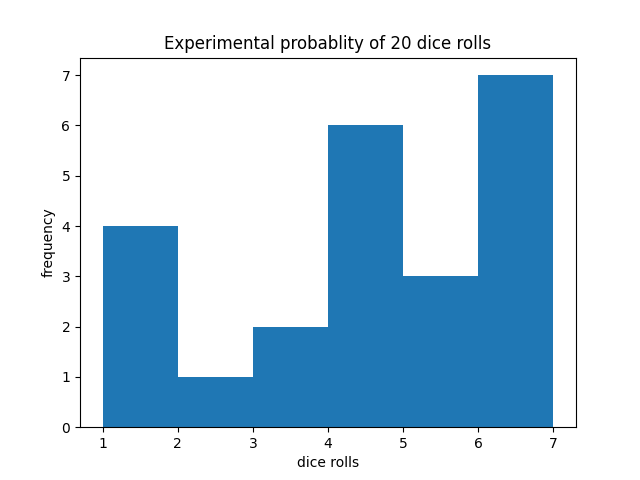
Deploy to the cloud
Setup your credentials and any other cloud specific configuration:
Create your stack. This is an environment configuration file for the cloud provider for which your project will be deployed.
nitric stack new
You can then deploy using the following command:
nitric up
To undeploy run the following command:
nitric down